A mapping is a set of gamepad inputs and their corresponding mouse/keyboard outputs.
You can make a mapping for everything you want your gamepad to drive and then switch between mappings depending on what you’re doing.
For example, you might have a mapping that you enable when you want to use your gamepad to surf the web and then you might have a mapping you enable when you want to play a Gameboy emulator or a browser-based game.
The fastest way to understand how mappings work is to create a new mapping based on the “Web surfing” example that comes with Recontrol. You can find the example mappings from the dropdown arrow next to the “New” button:
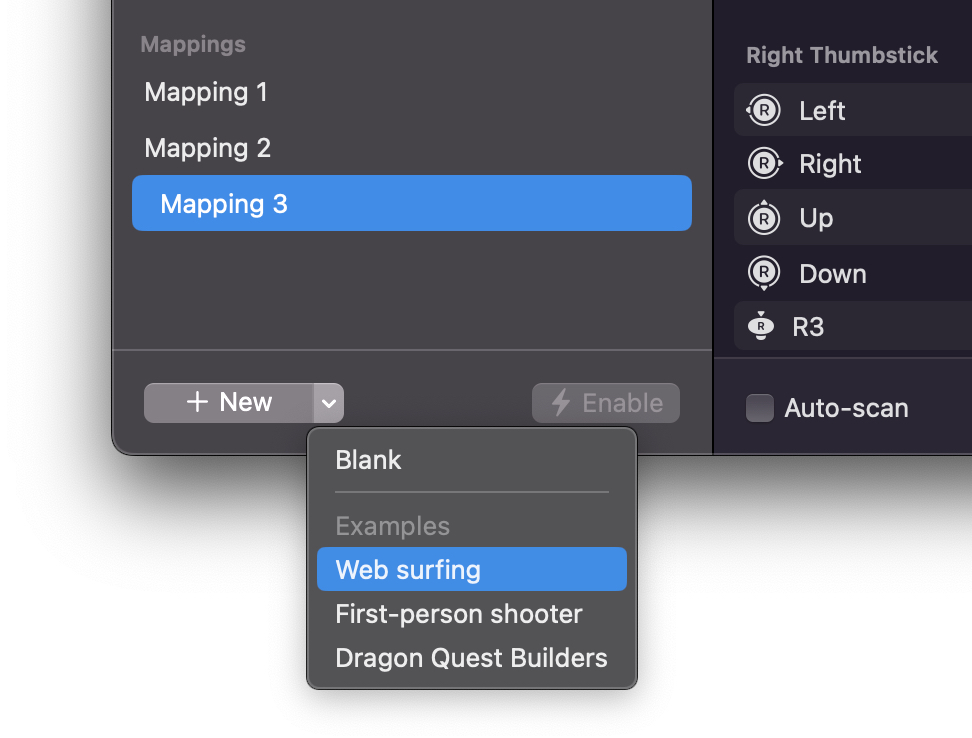
Once you’ve added the “Web surfing” mapping, you can browse its remapped inputs.
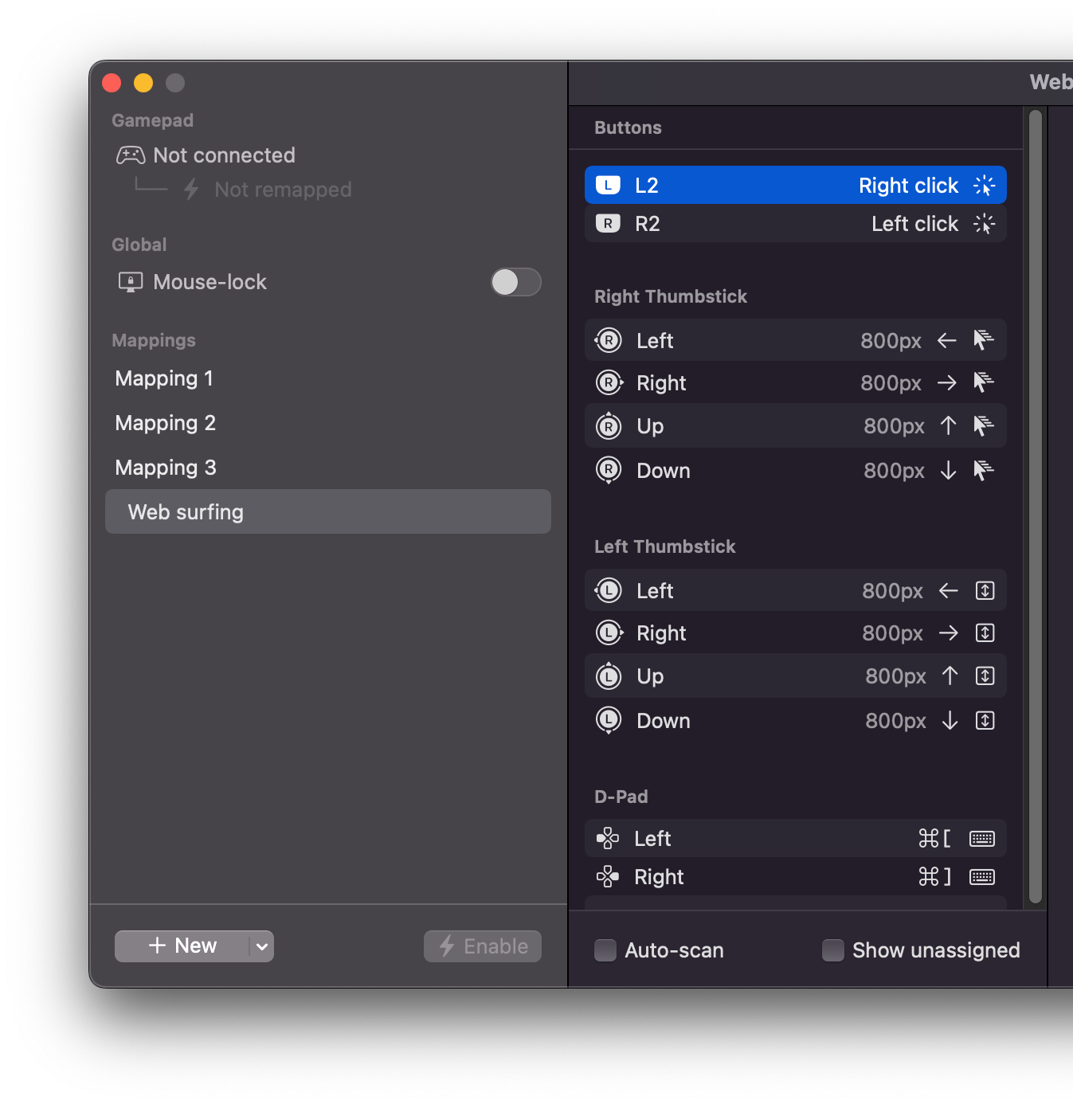
This should be self-explanatory:
- Right thumbstick moves the mouse.
- Left thumbstick scrolls the page.
- D-pad jumps backwards/forwards in the browser history.
- Right trigger clicks the mouse.
- Left trigger right-clicks the mouse.
If you check the “Show unassigned” checkbox, you can see all of the available gamepad inputs available for remapping.
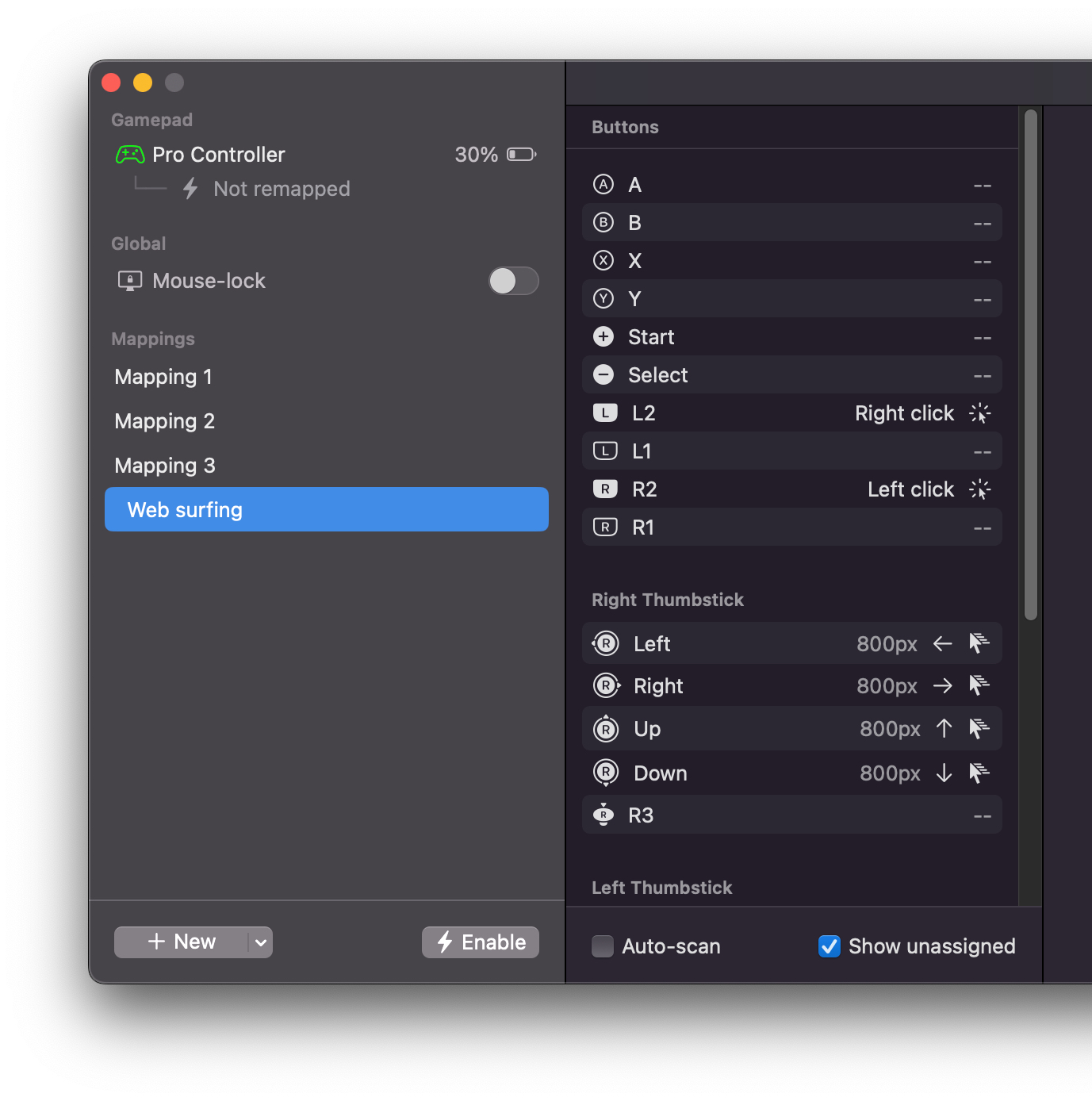
Finally, you must “Enable” a mapping to apply it.
With the “Web surfing” mapping selected, click the “Enable” button seen in the screenshot above.
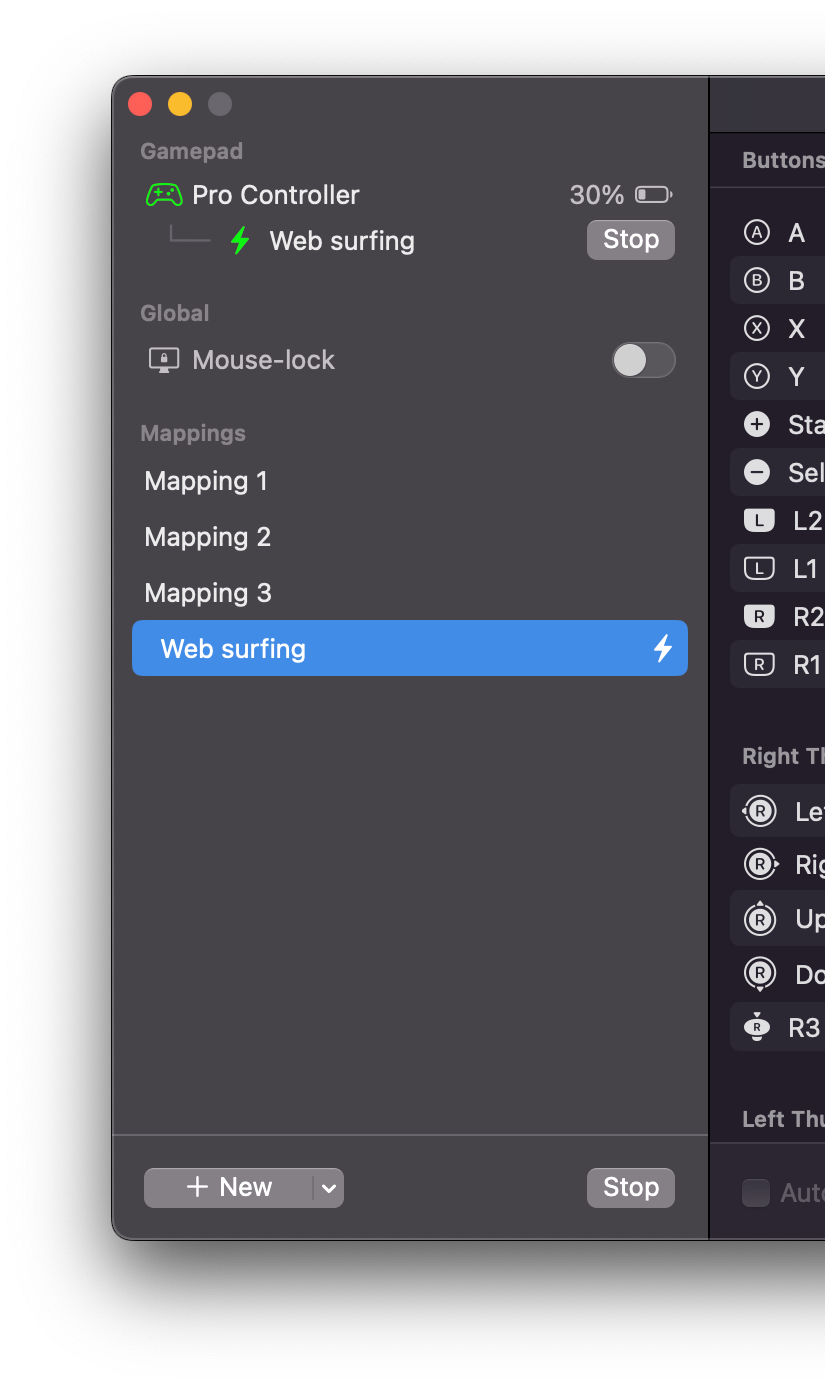
You should now be able to move the mouse right your right thumbstick and click the mouse with the right trigger.
Now try using the gamepad to scroll and click links on this webpage!
For best mapping performance, avoid situations where the gamepad might accidentally interact with the Recontrol app. In other words, minimize the app or ensure it's in the background.