With an input selected, you can choose between various remappings.
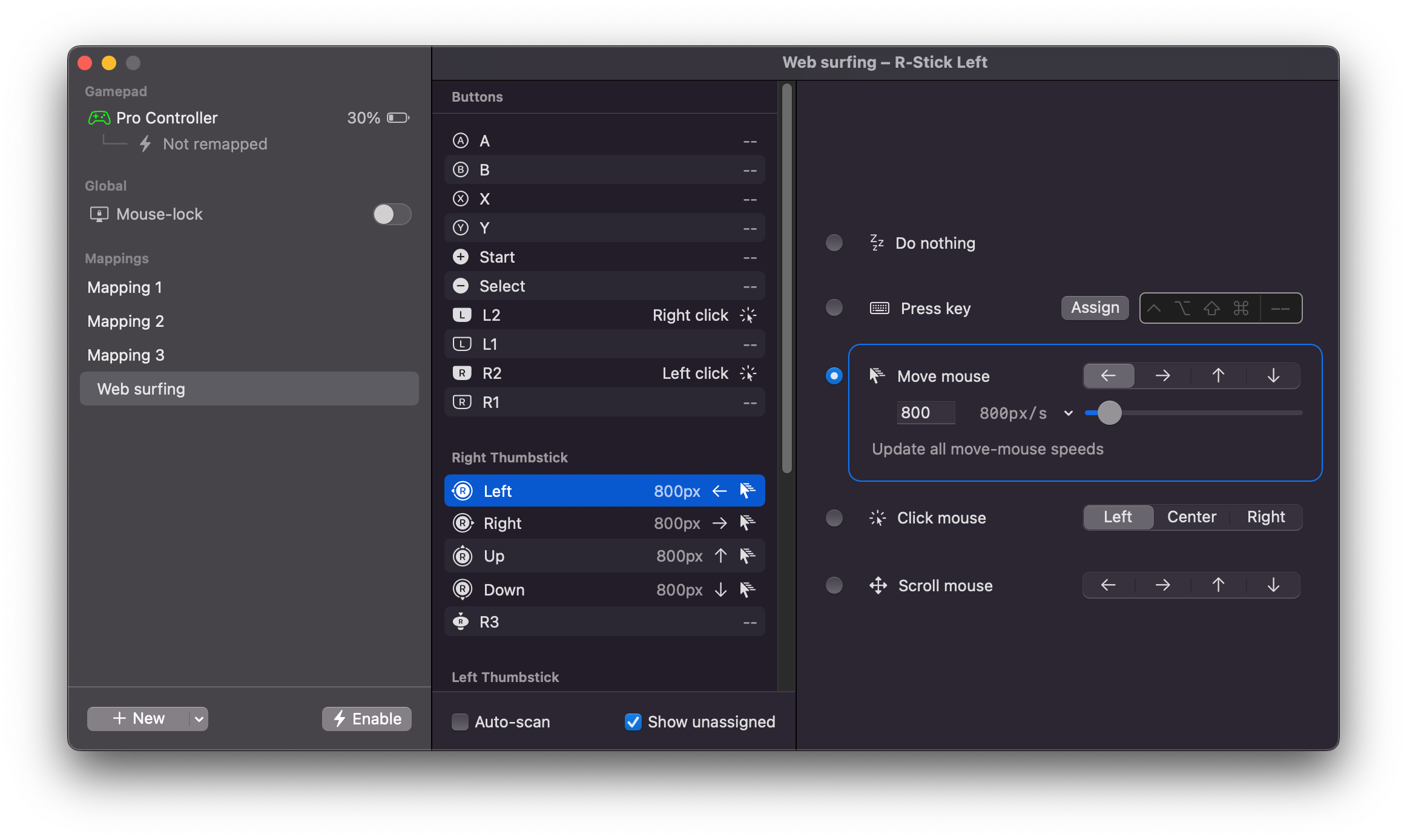
Do nothing
This turns off the remapping.
Press key
Remap the gamepad input into a keyboard key press.
When you click the “Assign” button, Recontrol begins listening for your next keypress. You can combine modifiers (shift, command, option, control) with a key.
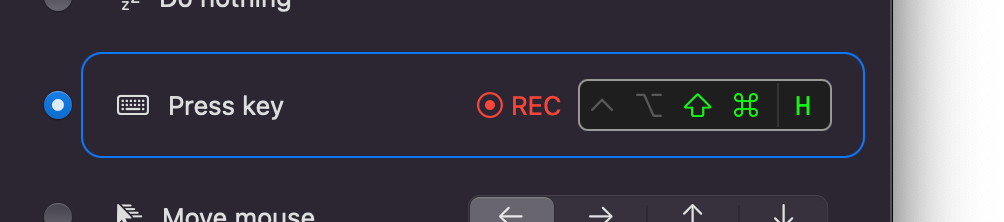
You can click “REC” to turn off the keystroke listener without updating the remapping.
Move mouse
Remap the gamepad input into a mouse direction and set maximum mouse speed.
This is mainly used for mapping a thumbstick to control the mouse. For example, right thumbstick is usually mapped to mouse movement for first-person shooters.
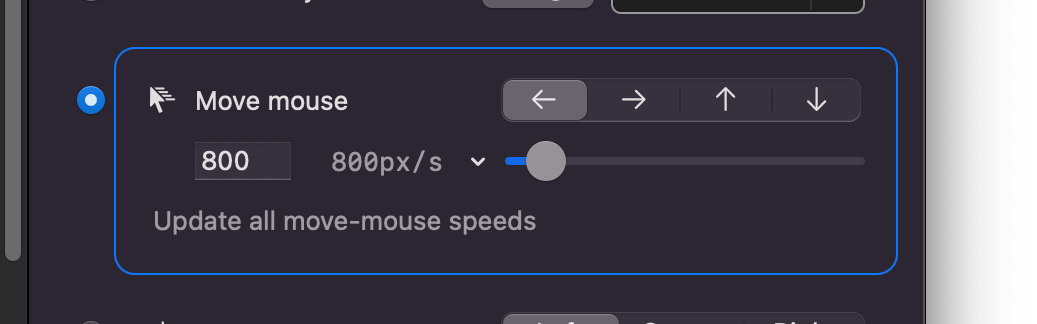
The slider lets you change the maximum mouse speed (aka mouse sensitivity) depending on how much you want the mouse to move.
Recontrol eases and smooths mouse input. This means that pushing the thumbstick slightly will only move the mouse a little bit, but pushing the thumbstick all the way will move the mouse at its maximum speed.
The best way to find the right mouse speed for your application or game is to enable the mapping and adjust the mouse speed slider while you play.
Instead of having to set every up, down, left, right mouse speed, you can click “Update all move-mouse speeds” to apply the current speed to the other mouse movements.
Tip: You tend to want to use the same mouse speed for all mouse directions. But for some first-person shooters, you might find that it's easier to have X-axis (left and right) at a higher mouse speed like 1800px/s and Y-axis (up and down) at a lower mouse speed like 1000px/s.
Click mouse
Remap the gamepad input into a left, middle, or right click.
Scroll mouse
Set which direction to scroll the mouse.
(Work in progress) You can't set scroll speed yet.